Excel in PDF to Doc Conversion: Retaining Data Integrity in Spreadsheets
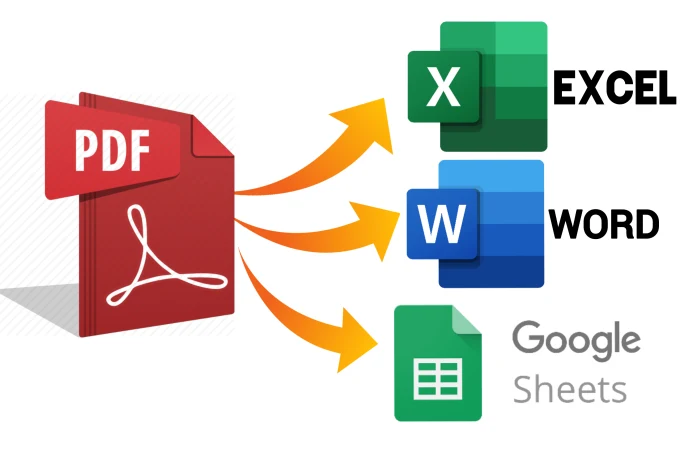
Converting spreadsheets from Excel to the versatile Doc format offers several benefits, including enhanced collaboration, improved accessibility, and streamlined document sharing. However, ensuring data integrity during this conversion process is crucial, especially when dealing with complex spreadsheets containing formulas, functions, and intricate formatting.
Overview of Excel Spreadsheets
Microsoft Excel stands as one of the most widely utilized spreadsheet applications, offering a versatile platform for data organization, analysis, and visualization. Excel provides a grid structure where users can input data into cells, create formulas to perform calculations, and generate various charts and graphs for data representation. The application supports an extensive range of formatting options, allowing users to customize the appearance of their spreadsheets.
Key features of Excel include:
- Formulas and Functions: Excel provides a rich set of mathematical, statistical, and logical functions that enable users to perform complex calculations. Formulas can reference other cells, creating dynamic relationships within the spreadsheet.
- Data Validation: Excel allows users to set validation rules to control the type and format of data entered into cells. This feature enhances data accuracy and prevents errors.
- Formatting Tools: Users can format cells, rows, and columns to present data in a visually appealing manner. This includes options for font styles, colors, borders, and conditional formatting.
- Charts and Graphs: Excel facilitates the creation of a wide array of charts and graphs, such as bar charts, pie charts, and scatter plots, to visually represent data trends and patterns.
- Data Sorting and Filtering: Users can easily sort and filter data to organize and analyze information more efficiently. This feature is particularly useful for large datasets.
- Collaboration Tools: Excel supports collaboration through features like shared workbooks and real-time co-authoring, enabling multiple users to work on the same spreadsheet simultaneously.
Understanding the intricacies of Excel spreadsheets is crucial when considering the conversion process to PDF and DOC formats. The richness of Excel functionalities poses challenges in ensuring that data integrity is preserved during conversion, especially when dealing with complex formulas, intricate formatting, and dynamic data relationships. This awareness sets the stage for exploring the methods and best practices associated with maintaining data integrity throughout the conversion process.
Methods for Converting Excel to PDF
The conversion of Excel spreadsheets to PDF format is a common practice for sharing and presenting data in a universally accessible and secure manner. Various methods exist for performing this conversion, each with its advantages and potential drawbacks:
- Built-in Excel Functions: Microsoft Excel itself provides a built-in option to save or export a spreadsheet as a PDF. This method is straightforward and convenient, allowing users to maintain control over the conversion process. However, it may lack some advanced customization options, and users need to ensure that the output aligns with their formatting requirements.
- Third-Party Software: Numerous third-party software applications are designed specifically for converting Excel files to PDF. These tools often offer additional features such as batch processing, watermarking, and encryption. Users should carefully select reputable software to ensure the security and integrity of their data during conversion.
- Online Converters: Online converters provide a quick and accessible solution for users who prefer not to install additional software. Users can upload their Excel files to a web-based platform, which then converts the file to PDF and makes it available for download. While convenient, users should be cautious about the security and privacy of their data when using online converters.
Subsequently Converting PDF to DOC
After the conversion to PDF, users may need to further convert the file to DOC format, especially when additional editing or collaboration is required. Common methods include:
- PDF to Word Conversion Tools: Several tools and software applications specialize in converting PDF files to Word (DOC or DOCX) format. These tools attempt to extract text, images, and formatting from the PDF and recreate a Word document. The success of this process depends on the complexity of the PDF and the quality of the conversion tool.
- Manual Copy-Paste Method: For simple PDFs, users may opt for a manual copy-paste method where they copy content from the PDF and paste it into a Word document. While this method is straightforward, it may lead to formatting discrepancies, especially with complex layouts or non-text elements.
- OCR (Optical Character Recognition): When dealing with scanned PDFs or documents with images, OCR technology can be employed to recognize and convert text. This is particularly useful for maintaining text integrity during the PDF to DOC conversion process.
Data Integrity Issues during Conversion
Converting Excel spreadsheets to PDF and subsequently to DOC format introduces potential challenges that may compromise data integrity. These issues can manifest in various ways, impacting the accuracy, structure, and functionality of the original spreadsheet.
One of the primary concerns during conversion lies in the preservation of Excel formulas. Complex formulas, especially those referencing other cells or sheets, may be susceptible to errors. The conversion process must accurately translate these formulas to maintain the intended calculations and data relationships.
Excel’s extensive formatting options, including cell styles, conditional formatting, and merged cells, pose challenges during conversion. PDF to DOC tools may struggle to replicate intricate formatting, leading to discrepancies in the visual presentation of data. This is particularly evident when dealing with tables, charts, or custom cell formatting.
Certain conversion methods may result in the loss of data or truncation of content, especially in cases where the PDF format is less accommodating to specific Excel features. Numeric precision, text alignment, and cell content may be compromised, affecting the overall accuracy of the information.
Excel supports a variety of non-text elements such as images, shapes, and embedded objects. Converting these elements to PDF and subsequently to DOC format can be challenging, and the fidelity of these non-text components may be compromised, impacting the overall document’s visual representation.
| Data Integrity Issue | Description | Mitigation Strategies |
| Formula Discrepancies | Inaccurate translation of complex Excel formulas, leading to calculation errors. | Validate formulas before and after conversion. Use reliable conversion tools. |
| Formatting Errors | Difficulty replicating intricate formatting, resulting in visual discrepancies. | Simplify complex formatting. Choose conversion tools that support advanced features. |
| Data Loss and Truncation | Loss of data or truncation of content, affecting numeric precision and cell content. | Verify data integrity post-conversion. Opt for conversion methods with minimal loss. |
| Non-Text Elements | Challenges in converting non-text elements such as images and embedded objects. | Prioritize conversion tools that preserve non-text elements. Test visual fidelity. |
Addressing these data integrity issues requires the implementation of best practices throughout the conversion process. The next section outlines key recommendations for maintaining data integrity during Excel to PDF to DOC conversions.
Best Practices for Maintaining Data Integrity
Maintaining data integrity during the conversion of Excel spreadsheets to PDF and subsequently to DOC format is paramount to ensure the accuracy and reliability of the information. The following best practices are recommended to mitigate common issues and safeguard data integrity throughout the conversion process:
- Pre-conversion Validation: Before initiating the conversion process, thoroughly validate the Excel spreadsheet for errors, especially in formulas, cell references, and formatting. Resolve any issues within the original file to prevent compounding problems during conversion.
- Use Reliable Conversion Tools: Choose reputable and reliable conversion tools or methods that are known for preserving data integrity. Evaluate tools based on user reviews, compatibility with Excel features, and the ability to handle complex formatting and formulas without compromising accuracy.
- Test with Sample Data: Perform conversion tests using sample data that represents the complexity and diversity of the actual spreadsheet. This allows users to identify potential issues and assess how well the chosen conversion method handles various Excel features.
